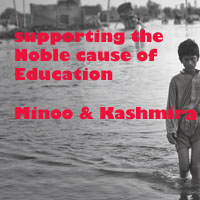Start developing software for iOS Platform with this sample project
What does this project do? - Changes the label text on a button click. Follow the following steps....
- Create a new project by selecting New -> New Project from the File menu.A new project window will open, and will show you the project template selection sheet.
- From this sheet, you'll choose a project template to use as astarting point for building your application. The pane on the left side of the sheet isdivided into two main sections: iOS and Mac OS X. Since we're building an iOSapplication, select Application in the iOS section to reveal the iOS application templates.
- Click the Single View Application icon, and then click the Next button.
- You'll see the project options sheet.On this sheet, you need to specify the Product Name and Company Identifier for your project. Xcode will combine the two of those to generate a unique Bundle Identifier for your app. Name your product Hello World, and then enter com.apress in the Company Identifier field.
To create a new empty project
- Open Xcode from the /Applications directory.The Xcode welcome window appears.
- If you created or opened a project in Xcode previously, then a project window appears instead of the welcome window. Just use the menu item in the next step to create the project.
- In the welcome window, click "Create a new Xcode project" (or choose File->New -> Project).Xcode opens a new window and displays a dialog in which you can choose a template.
- In the iOS section at the left of the dialog, select Application.
- In the main area of the dialog, click Empty Application and then click Next.
- In the dialog that appears, name your app and choose additional options for your project.
- Choose Universal from the Devices pop-up menu.
- Choosing Universal lets you create app for both iPhone and iPad in the single Project. The techniquesused are the same for an iPad or iPhone app.
- Click Next.
- In the dialog that appears, choose a location for your project and click Create.
- Xcode opens your new project in a window (called the workspace window), which should look similar tothis:
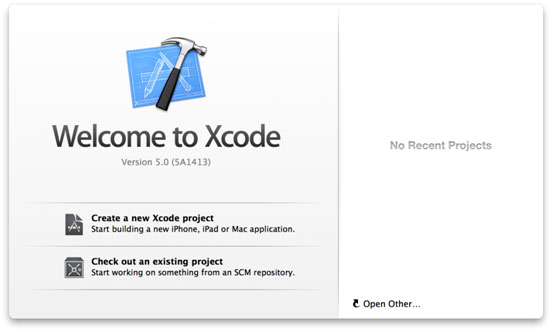
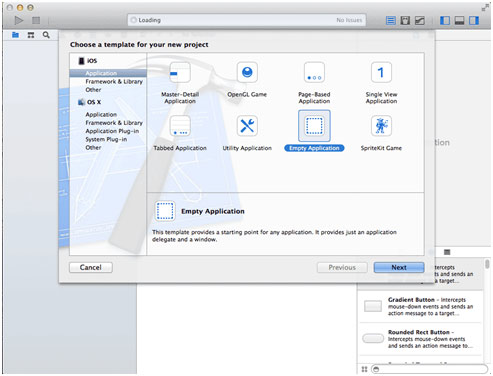
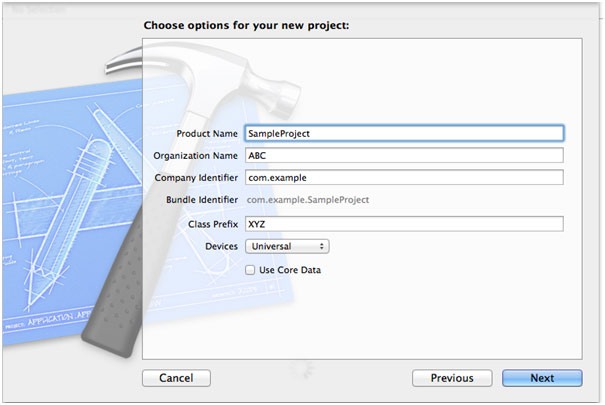
Use the following values:
-Product Name: SampleProject
o Xcode uses the product name you entered to name your project and the app.
-Company Identifier: Your company identifier, if you have one. If you don't, use com.example.
-Class Prefix: XYZ
o Xcode uses the class prefix name to name the classes it creates for you. Objective-C classes must be named uniquely within your code and across any frameworks or bundles you might be using. To keep class names unique, the convention is to use prefixes for all classes. Two-letter prefixes are reservedby Apple for use in framework classes, so use something that's three letters or longer.
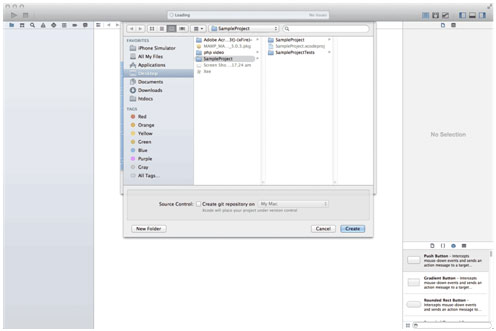
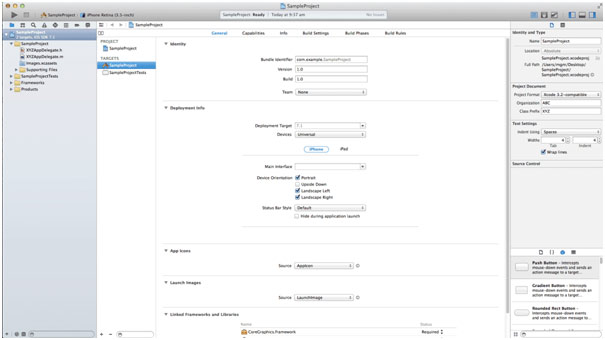
ios: Xcode << Previous
Next >> iOS Sample Project
Our aim is to provide information to the knowledge seekers.
Support us generously: contact@lessons2all.com



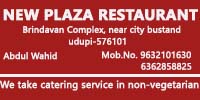

.jpg)

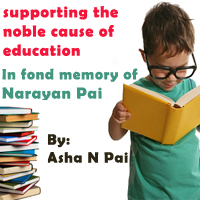


 2015.jpg)